Still waiting to experience windows VISTA???
Well the point is that you can transform your windows XP into windows Vista
by installing a free software called Vista Transformation Pack.Vista Transformation Pack will give to your Windows XP system the new and cool look of Microsoft's future operating system: Windows Vista. The pack changes most of the system icons, skins and toolbars and also adds new enhancements to your desktop such as a dock bar or a different system tray clock !!!
Or
Since we all know that Windows Vista has been released but its a bit costly. The most interesting thing in Vista is its look, new icons, cursors, theme, sounds, login screen, boot screen, etc. So I'm posting this tutorial to make our existing Windows XP to look-a-like Windows Vista.
Then lets start:-
1. First thing which you should change in your windows is theme. There are lots of Vista themes available on net.you can download it from this link as well: http://www.myvistathemes.com/
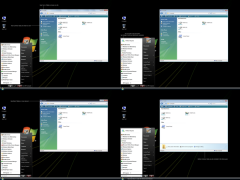 2. In Vista, Microsoft has removed the graphical boot screen and there is a minimal boot screen with just a progress bar. But it looks nice and you can download a similar boot screen for XP from here:
2. In Vista, Microsoft has removed the graphical boot screen and there is a minimal boot screen with just a progress bar. But it looks nice and you can download a similar boot screen for XP from here:
Download VistaVG Boot Screen
3.Vista new login screen is just awesome and "ears1991" at DeviantART created a look-a-like login screen for XP, which you can download from http://ears1991.deviantart.com/art/W...Logon-38038968
 4. Vista contains new sounds, which are quite nice. You can download the whole pack from here http://www.mediafire.com/?fx0v5mo0hmn
4. Vista contains new sounds, which are quite nice. You can download the whole pack from here http://www.mediafire.com/?fx0v5mo0hmn
Just open "Sounds & Audio Devices" (mmsys.cpl) in Control Panel and goto "Sounds" tab and here you can replace windows default sounds with the new ones.
5. You can download the Vista Cursors from here http://www.mediafire.com/?4mmiwmjmy1z
6. Download an Icon Pack for Windows XP, which will change XP default icons with Windows Vista icons. So you’ll experience the high-resolution Vista icons in XP, find it here http://www.askvg.com/vistavg-icon-pack-for-windows-xp/
7. Vista progress dialog box is different from XP. But we can make our XP dialog box to look-a-like Vista one by using Resource Hacker.Just open "%windir%\System32\Shell32.dll" file in Resource Hacker and then goto:
Dialog -> 1020 -> 1033
Now replace the existing code in right-side pane with these codes:
1020 DIALOGEX 20, 20, 237, 134
STYLE DS_FIXEDSYS | DS_MODALFRAME | DS_NOIDLEMSG | WS_MINIMIZEBOX | WS_POPUP | WS_CAPTION | WS_SYSMENU
EXSTYLE WS_EX_APPWINDOW
CAPTION ""
LANGUAGE LANG_ENGLISH, SUBLANG_ENGLISH_US
FONT 8, "MS SHELL DLG"
{
CONTROL "", 106, "SysAnimate32", ACS_TRANSPARENT | ACS_AUTOPLAY | ACS_TIMER | WS_CHILD | WS_VISIBLE, 65532, 0, 236, 25
CONTROL "Location:", 0, STATIC, SS_LEFT | WS_CHILD | WS_VISIBLE | WS_GROUP, 10, 30, 31, 10
CONTROL "", 103, STATIC, SS_LEFT | SS_NOPREFIX | WS_CHILD | WS_VISIBLE, 70, 30, 155, 10
CONTROL "File name:", 0, STATIC, SS_LEFT | WS_CHILD | WS_VISIBLE | WS_GROUP, 10, 45, 33, 10
CONTROL "", 102, STATIC, SS_LEFT | SS_NOPREFIX | WS_CHILD | WS_VISIBLE, 70, 45, 155, 10
CONTROL "Time remaining: About", 0, STATIC, SS_LEFT | WS_CHILD | WS_VISIBLE | WS_GROUP, 10, 60, 83, 10
CONTROL "", 105, STATIC, SS_LEFT | SS_NOPREFIX | WS_CHILD | WS_VISIBLE, 93, 60, 155, 10
CONTROL "Speed: 10.2 MB/sec", 0, STATIC, SS_LEFT | WS_CHILD | WS_VISIBLE | WS_GROUP, 10, 73, 103, 10
CONTROL "", 104, "msctls_progress32", PBS_SMOOTH | WS_CHILD | WS_VISIBLE, 10, 88, 217, 10
CONTROL 404, 0, STATIC, SS_BITMAP | WS_CHILD | WS_VISIBLE | WS_CLIPSIBLINGS | WS_GROUP, 65530, 107, 267, 28
CONTROL "Cancel", 2, BUTTON, BS_DEFPUSHBUTTON | WS_CHILD | WS_VISIBLE, 177, 113, 50, 16
}
Click on Compile Script button.
8. Windows Vista doesnt have any shutdown/logoff dialog box just like XP have but XP default dialog box doesnt look good. So here I'll tell you
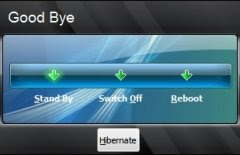
how to change it in XP?Download required BMP files from here http://www.mediafire.com/?etkmitddzox
Extract the file and you'll get 4 BMPs with the name:
1.bmp
2.bmp
3.bmp
4.bmp
Now open "%windir%\System32\Shell32.dll" file in Resource Hacker and then replace following BITMAPs with the mentioned BMP files:
Bitmap -> 14351 -> 1033 with 1.bmp
Bitmap -> 14353 -> 1033 with 2.bmp
Bitmap -> 14354 -> 1033 with 1.bmp
Bitmap -> 14355 -> 1033 with 2.bmp
Bitmap -> 14356 -> 1033 with 3.bmp
now save the file and open %windir%\System32\msgina.dll file in Resource Hacker and then replace following BITMAPs with the mentioned BMP files:
Bitmap -> 20140 -> 1033 with 1.bmp
Bitmap -> 20141 -> 1033 with 2.bmp
Bitmap -> 20142 -> 1033 with 1.bmp
Bitmap -> 20143 -> 1033 with 2.bmp
Bitmap -> 20150 -> 1033 with 4.bmp
Now save the file.
9. To change Windows Classic, Startmenu, Leftside Image and Start button Logo download Startmenu and Start button BMP
Mirror from here http://www.mediafire.com/?7zpgt35ysnm
After extracting the BMP files, open %windir%\Explorer.exe file in Resource Hacker and then replace following BITMAPs with the mentioned BMP files:
Bitmap -> 166 -> 1033 with 1.bmp (For XP Home)
Bitmap -> 167 -> 1033 with 1.bmp (For XP Professional)
Bitmap -> 176 -> 1033 with 2.bmp.
Now here you make your desktop Vista
Download a copy of Vista Transformation Pack 5.5. It basically turns Windows XP into Windows Vista from a visual perspective. After loading the software, I got the Vista look and feel of my Windows XP Boot screen, wallpapers, media player, toolbars, desktop, logon screen, and more.
Windows Vista shows the "View" menu on desktop too, you can also enable it in XP by following this tips:-
1. Open %windir%\System32\Shell32.dll file in Resource Hacker.
2. Goto: Menu -> 215 -> 1033.
3. In right-side pane, replace the line saying:
(POPUP "&View", 28674, MFT_STRING, MFS_ENABLED, 0)
to:
(POPUP "&View", 0, MFT_STRING, MFS_ENABLED, 0)
it means you have to only change the ID 28674 to 0. It can also be done by deleting the text after "&View" and after compilation resource hacker will automatically add the remaining part.
4. Now click on Compile Script button and save the file.
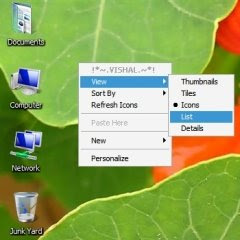
Now after restarting the PC, you'll see the VIEW menu on desktop and it'll work without any problem.
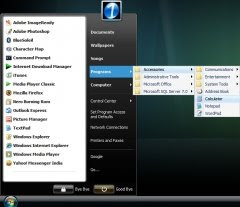
Windows Vista's All Programs menu is different from XP, you can follow this steps to make ur XP Programs menu similar to Vista and to look like this
1.) To change the Default entry names in Start menu's right side pane, like Control Panel, Connect To, Help & Support, Run, Search, etc, you'll need to edit %windir%\Explorer.exe file in Resource Hacker and then edit String Table section. I'm giving a few locations, where u can find interesting strings:
String Table -> 439 -> 1033
String Table -> 440 -> 1033
String Table -> 515 -> 1033
2.) Other strings, like My Documents, My Pictures, My Music, My Computer, etc. can be changed in String Table section of %windir%\System32\Shell32.dll file. Just search for them in the file. Most of them will be present in:
String Table -> 577 -> 1033
String Table -> 794 -> 1033
String Table -> 1900 -> 1033
String Table -> 1906 -> 1033
3.) Sometimes you'll not notice the changes in Start menu because windows registry maintains a cache for these entries. So you'll have to clear the cache to make the changes visible. Just open regedit and goto:
HKEY_CURRENT_USER\Software\Microsoft\Windows\ ShellNoRoam\MUICache
and in right-side pane, delete all existing values except Default & LangID.
4.) If you want to add your own entry, like an application shortcut or a folder, then you can follow my following tutorial:
TUTORIAL: How to use the free space under RUN in New Windows XP Start Menu!
5.) And this one is my favorite trick. I use this trick to remove "All Programs" menu from Start menu because it doesnt look decent and many times it gets automatically selected while selecting other entries in Start menu. So I change "Favorites" path to "Programs" folder, so that we can access our program shortcuts. So just follow these steps:
a.) First disable "All Programs" option from Start menu. Open regedit and goto:
HKEY_CURRENT_USER\Software\Microsoft\Windows\Curre nt Version\Policies\Explorer
and in right-side pane, create a DWORD value NoStartMenuMorePrograms and set its value to 1
b.) Now change "Favorites" path to "Programs" folder. In regedit, goto:
HKEY_CURRENT_USER\Software\Microsoft\Windows\Curre nt Version\Explorer\Shell Folders
HKEY_CURRENT_USER\Software\Microsoft\Windows\Curre nt Version\Explorer\User Shell Folders
and change value of Favorites to:
C:\Documents and Settings\All Users\Start Menu\Programs
NOTE: Change C: to your system drive, on which windows is installed.
c.) Now change the text of "Favorites" to "Programs" or "All Programs" by editing %windir%\Explorer.exe file in Resource Hacker. Just goto:
String Table -> 515 -> 1033
and in right-side pane, change string in 8235 line with ur desired one.
d.) You can also drag-n-drop important program shortcuts into left-side pane of Start menu for easier access. Don't forget to disable "Internet" & "E-mail" shortcuts and "Recent Items" list from "Start menu & Taskbar Properties"
Well the point is that you can transform your windows XP into windows Vista
by installing a free software called Vista Transformation Pack.Vista Transformation Pack will give to your Windows XP system the new and cool look of Microsoft's future operating system: Windows Vista. The pack changes most of the system icons, skins and toolbars and also adds new enhancements to your desktop such as a dock bar or a different system tray clock !!!
Or
Since we all know that Windows Vista has been released but its a bit costly. The most interesting thing in Vista is its look, new icons, cursors, theme, sounds, login screen, boot screen, etc. So I'm posting this tutorial to make our existing Windows XP to look-a-like Windows Vista.
Then lets start:-
1. First thing which you should change in your windows is theme. There are lots of Vista themes available on net.you can download it from this link as well: http://www.myvistathemes.com/
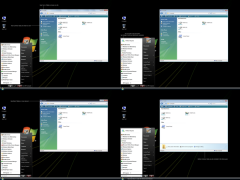 2. In Vista, Microsoft has removed the graphical boot screen and there is a minimal boot screen with just a progress bar. But it looks nice and you can download a similar boot screen for XP from here:
2. In Vista, Microsoft has removed the graphical boot screen and there is a minimal boot screen with just a progress bar. But it looks nice and you can download a similar boot screen for XP from here:Download VistaVG Boot Screen
3.Vista new login screen is just awesome and "ears1991" at DeviantART created a look-a-like login screen for XP, which you can download from http://ears1991.deviantart.com/art/W...Logon-38038968
 4. Vista contains new sounds, which are quite nice. You can download the whole pack from here http://www.mediafire.com/?fx0v5mo0hmn
4. Vista contains new sounds, which are quite nice. You can download the whole pack from here http://www.mediafire.com/?fx0v5mo0hmnJust open "Sounds & Audio Devices" (mmsys.cpl) in Control Panel and goto "Sounds" tab and here you can replace windows default sounds with the new ones.
5. You can download the Vista Cursors from here http://www.mediafire.com/?4mmiwmjmy1z
6. Download an Icon Pack for Windows XP, which will change XP default icons with Windows Vista icons. So you’ll experience the high-resolution Vista icons in XP, find it here http://www.askvg.com/vistavg-icon-pack-for-windows-xp/
7. Vista progress dialog box is different from XP. But we can make our XP dialog box to look-a-like Vista one by using Resource Hacker.Just open "%windir%\System32\Shell32.dll" file in Resource Hacker and then goto:
Dialog -> 1020 -> 1033
Now replace the existing code in right-side pane with these codes:
1020 DIALOGEX 20, 20, 237, 134
STYLE DS_FIXEDSYS | DS_MODALFRAME | DS_NOIDLEMSG | WS_MINIMIZEBOX | WS_POPUP | WS_CAPTION | WS_SYSMENU
EXSTYLE WS_EX_APPWINDOW
CAPTION ""
LANGUAGE LANG_ENGLISH, SUBLANG_ENGLISH_US
FONT 8, "MS SHELL DLG"
{
CONTROL "", 106, "SysAnimate32", ACS_TRANSPARENT | ACS_AUTOPLAY | ACS_TIMER | WS_CHILD | WS_VISIBLE, 65532, 0, 236, 25
CONTROL "Location:", 0, STATIC, SS_LEFT | WS_CHILD | WS_VISIBLE | WS_GROUP, 10, 30, 31, 10
CONTROL "", 103, STATIC, SS_LEFT | SS_NOPREFIX | WS_CHILD | WS_VISIBLE, 70, 30, 155, 10
CONTROL "File name:", 0, STATIC, SS_LEFT | WS_CHILD | WS_VISIBLE | WS_GROUP, 10, 45, 33, 10
CONTROL "", 102, STATIC, SS_LEFT | SS_NOPREFIX | WS_CHILD | WS_VISIBLE, 70, 45, 155, 10
CONTROL "Time remaining: About", 0, STATIC, SS_LEFT | WS_CHILD | WS_VISIBLE | WS_GROUP, 10, 60, 83, 10
CONTROL "", 105, STATIC, SS_LEFT | SS_NOPREFIX | WS_CHILD | WS_VISIBLE, 93, 60, 155, 10
CONTROL "Speed: 10.2 MB/sec", 0, STATIC, SS_LEFT | WS_CHILD | WS_VISIBLE | WS_GROUP, 10, 73, 103, 10
CONTROL "", 104, "msctls_progress32", PBS_SMOOTH | WS_CHILD | WS_VISIBLE, 10, 88, 217, 10
CONTROL 404, 0, STATIC, SS_BITMAP | WS_CHILD | WS_VISIBLE | WS_CLIPSIBLINGS | WS_GROUP, 65530, 107, 267, 28
CONTROL "Cancel", 2, BUTTON, BS_DEFPUSHBUTTON | WS_CHILD | WS_VISIBLE, 177, 113, 50, 16
}
Click on Compile Script button.
8. Windows Vista doesnt have any shutdown/logoff dialog box just like XP have but XP default dialog box doesnt look good. So here I'll tell you
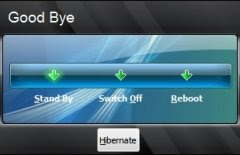
how to change it in XP?Download required BMP files from here http://www.mediafire.com/?etkmitddzox
Extract the file and you'll get 4 BMPs with the name:
1.bmp
2.bmp
3.bmp
4.bmp
Now open "%windir%\System32\Shell32.dll" file in Resource Hacker and then replace following BITMAPs with the mentioned BMP files:
Bitmap -> 14351 -> 1033 with 1.bmp
Bitmap -> 14353 -> 1033 with 2.bmp
Bitmap -> 14354 -> 1033 with 1.bmp
Bitmap -> 14355 -> 1033 with 2.bmp
Bitmap -> 14356 -> 1033 with 3.bmp
now save the file and open %windir%\System32\msgina.dll file in Resource Hacker and then replace following BITMAPs with the mentioned BMP files:
Bitmap -> 20140 -> 1033 with 1.bmp
Bitmap -> 20141 -> 1033 with 2.bmp
Bitmap -> 20142 -> 1033 with 1.bmp
Bitmap -> 20143 -> 1033 with 2.bmp
Bitmap -> 20150 -> 1033 with 4.bmp
Now save the file.
9. To change Windows Classic, Startmenu, Leftside Image and Start button Logo download Startmenu and Start button BMP
Mirror from here http://www.mediafire.com/?7zpgt35ysnm
After extracting the BMP files, open %windir%\Explorer.exe file in Resource Hacker and then replace following BITMAPs with the mentioned BMP files:
Bitmap -> 166 -> 1033 with 1.bmp (For XP Home)
Bitmap -> 167 -> 1033 with 1.bmp (For XP Professional)
Bitmap -> 176 -> 1033 with 2.bmp.
Now here you make your desktop Vista
Download a copy of Vista Transformation Pack 5.5. It basically turns Windows XP into Windows Vista from a visual perspective. After loading the software, I got the Vista look and feel of my Windows XP Boot screen, wallpapers, media player, toolbars, desktop, logon screen, and more.
Windows Vista shows the "View" menu on desktop too, you can also enable it in XP by following this tips:-
1. Open %windir%\System32\Shell32.dll file in Resource Hacker.
2. Goto: Menu -> 215 -> 1033.
3. In right-side pane, replace the line saying:
(POPUP "&View", 28674, MFT_STRING, MFS_ENABLED, 0)
to:
(POPUP "&View", 0, MFT_STRING, MFS_ENABLED, 0)
it means you have to only change the ID 28674 to 0. It can also be done by deleting the text after "&View" and after compilation resource hacker will automatically add the remaining part.
4. Now click on Compile Script button and save the file.
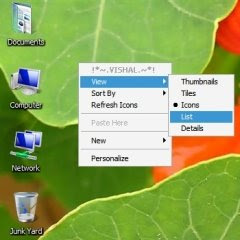
Now after restarting the PC, you'll see the VIEW menu on desktop and it'll work without any problem.
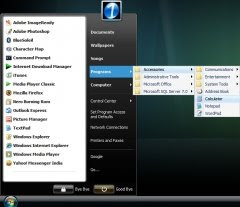
Windows Vista's All Programs menu is different from XP, you can follow this steps to make ur XP Programs menu similar to Vista and to look like this
1.) To change the Default entry names in Start menu's right side pane, like Control Panel, Connect To, Help & Support, Run, Search, etc, you'll need to edit %windir%\Explorer.exe file in Resource Hacker and then edit String Table section. I'm giving a few locations, where u can find interesting strings:
String Table -> 439 -> 1033
String Table -> 440 -> 1033
String Table -> 515 -> 1033
2.) Other strings, like My Documents, My Pictures, My Music, My Computer, etc. can be changed in String Table section of %windir%\System32\Shell32.dll file. Just search for them in the file. Most of them will be present in:
String Table -> 577 -> 1033
String Table -> 794 -> 1033
String Table -> 1900 -> 1033
String Table -> 1906 -> 1033
3.) Sometimes you'll not notice the changes in Start menu because windows registry maintains a cache for these entries. So you'll have to clear the cache to make the changes visible. Just open regedit and goto:
HKEY_CURRENT_USER\Software\Microsoft\Windows\ ShellNoRoam\MUICache
and in right-side pane, delete all existing values except Default & LangID.
4.) If you want to add your own entry, like an application shortcut or a folder, then you can follow my following tutorial:
TUTORIAL: How to use the free space under RUN in New Windows XP Start Menu!
5.) And this one is my favorite trick. I use this trick to remove "All Programs" menu from Start menu because it doesnt look decent and many times it gets automatically selected while selecting other entries in Start menu. So I change "Favorites" path to "Programs" folder, so that we can access our program shortcuts. So just follow these steps:
a.) First disable "All Programs" option from Start menu. Open regedit and goto:
HKEY_CURRENT_USER\Software\Microsoft\Windows\Curre nt Version\Policies\Explorer
and in right-side pane, create a DWORD value NoStartMenuMorePrograms and set its value to 1
b.) Now change "Favorites" path to "Programs" folder. In regedit, goto:
HKEY_CURRENT_USER\Software\Microsoft\Windows\Curre nt Version\Explorer\Shell Folders
HKEY_CURRENT_USER\Software\Microsoft\Windows\Curre nt Version\Explorer\User Shell Folders
and change value of Favorites to:
C:\Documents and Settings\All Users\Start Menu\Programs
NOTE: Change C: to your system drive, on which windows is installed.
c.) Now change the text of "Favorites" to "Programs" or "All Programs" by editing %windir%\Explorer.exe file in Resource Hacker. Just goto:
String Table -> 515 -> 1033
and in right-side pane, change string in 8235 line with ur desired one.
d.) You can also drag-n-drop important program shortcuts into left-side pane of Start menu for easier access. Don't forget to disable "Internet" & "E-mail" shortcuts and "Recent Items" list from "Start menu & Taskbar Properties"