Many of us set our favorite site as our browser’s homepage. Setting up multiple home pages not only reduces your strain but also saves your precious time. Of course, I could use a start page like Only2Clicks or Speed Dial, which allows me to access my favorites sites by simply clicking on them, but it’s not the same as having multiple home pages.
In Internet Explorer browser, we can type each address on its own line to create multiple home pages. But in Mozilla Firefox, we don’t have an option to enter multiple URLs by default.Users who have switched from Internet Explorer to Mozilla Firefox face this problem, since many of the new users are not aware that Firefox actually allows the users to setup multiple home pages.It’s actually pretty simple and I’m sure you’ll love it! Now I would suggest you not go overboard like I just did and setup 10 different home pages because Firefox will eat up all of our memory very quickly!
Now to setup multiple home pages in Mozilla Firefox browser, just follow this tip:
1. Open up Firefox browser.
2. Head over to Tools > Options.
3. Under Main tab, you will see Home Page box.
4. In the Home Page box, type in your favorite sites (URLs) with a "|" between each URL. Like this..
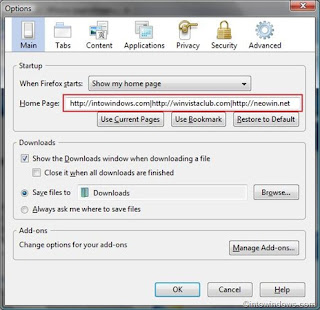
5. Click OK. That's it.. Now you can enjoy multiple home pages on your fire fox
In Internet Explorer browser, we can type each address on its own line to create multiple home pages. But in Mozilla Firefox, we don’t have an option to enter multiple URLs by default.Users who have switched from Internet Explorer to Mozilla Firefox face this problem, since many of the new users are not aware that Firefox actually allows the users to setup multiple home pages.It’s actually pretty simple and I’m sure you’ll love it! Now I would suggest you not go overboard like I just did and setup 10 different home pages because Firefox will eat up all of our memory very quickly!
Now to setup multiple home pages in Mozilla Firefox browser, just follow this tip:
1. Open up Firefox browser.
2. Head over to Tools > Options.
3. Under Main tab, you will see Home Page box.
4. In the Home Page box, type in your favorite sites (URLs) with a "|" between each URL. Like this..
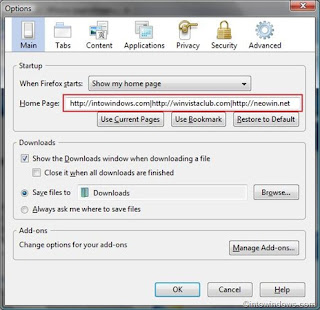
5. Click OK. That's it.. Now you can enjoy multiple home pages on your fire fox